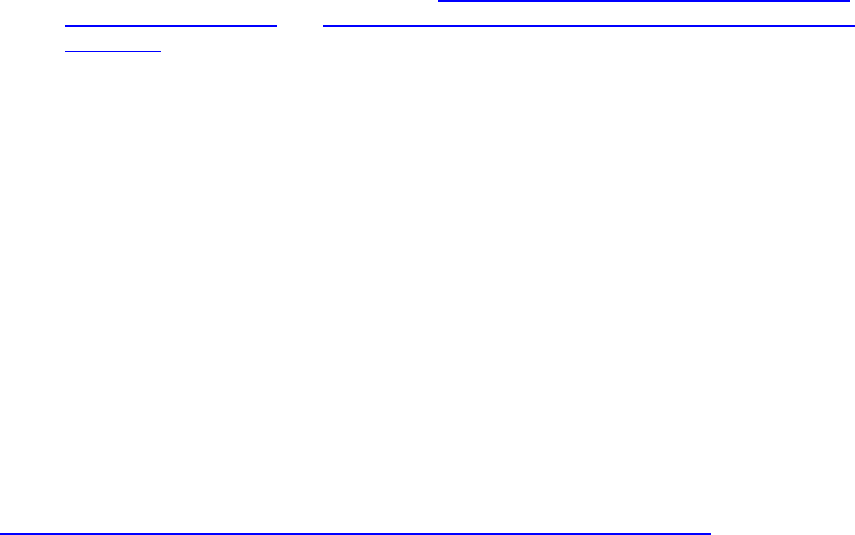
Poster Resources
This page contains information that may be helpful as you design your poster. In general, the
easiest way to create a poster is to use PowerPoint, configuring a single slide with appropriate
poster dimensions. Please note that these are general guidelines only - you should always
work with your department or advisor to ensure you are following the exact instructions
for your poster.
Initial Configuration and Dimensions
• Posters can be a maximum of 40” in one direction (either width, for portrait layout, or
height, for landscape layout).
• While there is no technical limit to the other dimension, commonly the final dimensions
are 40”x30” (for a 4:3 aspect ratio).
• To configure your PowerPoint slide in this way, you have a couple of options:
o You can download a poster template, which should be a PowerPoint file, from
any one of several websites, such as (https://www.posterpresentations.com/free-
poster-templates.html) or (https://undergraduateresearch.buffalostate.edu/poster-
templates). There are many others, too, just do a Google search for 40x30
poster templates, for example - just make sure you download a template that is
40x30 or 30x40.
o If you want to design your own, then within PowerPoint, make sure you choose
Blank for the slide Layout, then select the Design menu, then Slide Size, then
Page Setup, and then enter your dimensions. Note that these exact steps may
vary somewhat depending on your version of PowerPoint, and whether you are
on a Mac or Windows system.
o In either case, make sure you ultimately include whatever required elements you
need, (logo, department names, advisor/instructor name, student name, title).
• As you lay out your poster (e.g., textboxes, images, and so forth), you may find it helpful
to turn on Guides or the Ruler, or both (usually found under the View menu). This may
help you to align elements and ensure consistent spacing, sizing, and appearance. You
can even set your elements to “snap” to the guidelines, so that everything lines up
perfectly.
Fonts
• As you design your poster, choosing the right font and font size can go a long way to
ensuring your poster is legible and professional. Here is a fantastic resource
(https://www.posternerd.com/tutorials/poster-design-layout?signs_redirect) discussing
fonts, sizing, etc., as well as tons of other poster-related tips and tutorials.
• You should generally choose a sans-serif font.
• As for font size, for the major sections you should consider:
o Title: 85 pt.
o Authors: 56 pt.
o Subheadings: 36 pt.
o Body text: 24 pt.
o Captions: 18 pt.
Sections
• Typically, a poster will have the following sections:
o Abstract / Introduction
o Background / Literature Review
o Methods
o Results
o Discussion
o Conclusion
o References
Charts and Tables
• If you want to use charts, tables, graphs, etc. in your poster, generally you will create
them in Excel. You can then copy the output, which you can then paste as an image
into your poster. Really, though, you can use any program that allows you to export a
graph/chart/plot/table as an image, such as SPSS, Stata, Matlab, SAS, R, and many
others.
Poster Submission and Printing
• Generally, you need to export your PowerPoint slide as either a PDF or TIFF. A PDF is
fine for most cases, but a TIFF is preferable if your poster has lots of symbols, accents,
and other non-standard characters.
3/29/24
